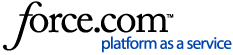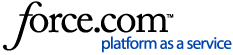Please use these simple steps to enable the Google Assistant:
Note: The Google Assistant compatibility requires your robot and iRobot® HOME App software versions are up-to-date. Please visit Software compatibility of a Wi-Fi connected robots and the iRobot HOME App for additional information.
-
Ensure your robot has already completed Wi-Fi setup
-
Open the iRobot® HOME App and navigate through Menu > Smart Home > Voice Assistants > Google Assistant to begin set-up
-
Follow the directions in the iRobot® Home app to link your Wi-Fi connected robot by authorizing the Google Assistant with your iRobot® Home account
Your Google Assistant enabled device will indicate when the set-up is complete. After your iRobot® Home account is successfully linked, you can use Google Home to talk to the robot, just say “Hey Google, tell Roomba® to start cleaning.”
Please have a look at the following instructions on linking your robot with the Google Home app or the Google Assistant app.
General Tip: Name your robot in the iRobot® HOME app. Naming your robot something other than "Roomba" or "Braava" helps ensure commands with the Google Assistant device will go smoothly.
Linking your robot to the Google Home App:
- To start, navigate into the Google Home App
- Tap the menu in the upper left-hand corner
- Select "Home control" on the menu
- Tap the plus (+) icon
- Choose "Set up device"
- Choose "Have something already set up?"
- Search for "iRobot" via the search icon in the upper right-hand corner
- Select "iRobot Smart Home"
- Sign in with your iRobot® HOME account credentials
Linking your robot to the Google Assistant App:
- To start, navigate into the Google Assistant App
- Next click on the gray compass icon in the bottom left corner, it takes you to the "Explore" screen, Once here, search for "iRobot"
- That should take you to the "Explore" screen. Once here, search for "iRobot"
- After you search for "iRobot", "iRobot Smart Home" will pop up. Click the prompt
- Once in the "iRobot Smart Home", tap "Link". This will prompt you to sign in with your iRobot® account
- Once linking is complete, get started with your new robot commands!
"Hey Google, tell [robot name] to clean [room name]."