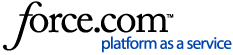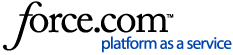Imprint™ Smart Map backup and retrieval now allows you to save and retrieve customized Smart Maps between certain iRobot® products.
Smart Maps can be backed up and retrieved between robots in the following robot model groups:
- i6, i7, i8, s9, j6, j7, j8, j9 or Roomba Combo® 10 Max are all compatible and these robots allow for m6 to retrieve maps.
- A smart map generated from a m6 can be retrieved to a m6 only.
- i3, i4, i5 to i3, i4, i5 only.
Note: Map copy for Braava jet® m6 may not work 100% of the time. There are strict parameters for Braava jet® m6 map copy, and there are a lot of minor things that could corrupt a map, causing map copy to fail. If the map copy does not work for your Braava jet® m6, you will need to create a new map, and we apologize for the inconvenience.
Note: Newer LiDAR based mapping robot models cannot save, copy, or retrieve maps. We recommend you create a new map, which will only take a few minutes. This includes the 100/100, 200/2000, Plus 400, Plus 500, and Max 700 series.
Your robot must not currently have any Smart Maps to have the option to retrieve Smart Maps from another robot within your home. By retrieving a Smart Map from an existing robot associated with your home, you are bypassing the robot’s need to initially learn the home and the need to customize its map. Instead, your new robot is starting with all that knowledge that your other robot accumulated during its lifetime. After retrieval, all your room names, dividers, and zones will be available on your new robot for you to start cleaning your desired areas on the very first job. Your retrieved maps will start to diverge as your new robot learns more about your home, as each robot still maintains its own version of its map.
Backing up Smart Maps for a Factory Reset
Before starting a factory reset, you will have the option to save your customized Smart Maps for later retrieval. Saving your maps will allow you to restore your customized maps to your robot after completing the factory reset.
To enable this, be sure the “Save maps during factory reset” toggle on the Factory Reset screen is enabled.
Note: If the robot does not have the "Imprint™ Smart Map" feature, it will not show an option to save a map
 |  |
| With Imprint™ Smart Maps | Without Imprint™ Smart Maps |
With a factory reset, your robot will be removed from your account and all personal data and settings will be lost from your robot, but your Customized Smart Maps will be saved to your account.
Retrieving Smart Maps to another iRobot® product
If you have purchased a new robot and connected it to your existing iRobot® account, customized Smart Maps from robots already connected to your iRobot® account that meet the criteria for a map save will automatically be available for retrieval.
There are two (2) different ways you can retrieve your Smart Maps:
- After setting up your robot, once you go to the home screen of the app, you will be prompted to "Retrieve Maps" if you have Maps eligible for retrieval.

- If you choose to retrieve your map later, you can access map retrieval by clicking the map button on the home screen, and the user will get to the Maps list. If you have maps available for retrieval, you will be presented with two cards: “Create a new Smart Map” and “Retrieve Smart Maps”. By clicking “Retrieve Smart Maps”, the map saving flow is initiated.

From there, you will be prompted to choose which robot’s maps you would like to retrieve on your new robot. At this time, you will only have the option to select the robot from which to retrieve maps. All customized maps from the original robot are copied to the new robot.

Note: It does take a few runs for the robot to get acquainted with the retrieved maps, so the robot may act initially confused: however, it will learn quickly and should clean normally after the first couple of cleaning jobs on the retrieved map.