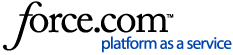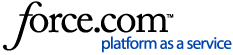Contents
i3/i4/i5 Roombas have Smart Mapping capabilities. Your Smart Map allows your robot to remember your home so you can tailor your clean by sending your robot to clean specific areas of your home.
The availability of this feature is region-specific. Please check that the supported firmware is 2.2.0 or above.
If you own a Smart Mapping robot that is not an i3, i4, or i5, please check out
Complete Guide for Imprint™ Smart Maps and FAQs to get the most accurate description of your robot’s smart mapping capabilities.
Your robot will begin to learn your home when sending your i3/i4/i5 Roomba to do a
mapping run. To start a mapping run, click the Map button on the home screen. The Map button will take you to the Maps list screen where you can start a mapping run by selecting the
“+” at the top right corner of the screen or the
“Create New Map” card.
Mapping run allows your Roomba to learn your home, only focusing on exploring and not cleaning floors. It will begin to explore from its charging station and make its way to the areas it can reach. When setting up your Roomba, please pick a location for your charging station that works for your home and can be permanent. The charging station acts as a waypoint for your i3/i4/i5 Roomba to navigate around your home.
At the end of the job, your robot will provide you with a Clean Map report showing the areas it was able to find and clean, areas where it found dirt, and, potentially, any issues it may have encountered.

Only a single successful mapping-only run is required to create a Smart Map. The mapping-only run needs to start and end on the Home Base or Clean Base and complete without error or user assistance. If the mapping-only run fails to complete or the user needs to assist the robot, you will need to start over. Once you have completed the mapping run, you will be prompted through the app to customize your map.
i3/i4/i5 Roomba can only support
one (1) Smart Map. If you would like to remap your original space or map a different floor, you will need to delete your existing Smart Map.
Once your robot has learned your home, your map will be ready to customize. Customization is the process of naming the floor plan, setting the preferred map viewing orientation, adjusting room dividers, and labeling rooms.
- To view your Smart Map and customize it, simply click the map icon near the robot image on the home screen
Naming the map is the first step of customization. When you begin the customization process, you will be prompted to add a name to your map. This is how you will identify your map through the app. Choose a name that represents this mapped space.
- You can edit the map name at any point by selecting a map and then clicking the overflow menu in the top right of the map

The orientation of your map is determined by the location of your dock. To rotate your map:
- Use the 90-degree rotation button on the left side of the screen or rotate your map using the two-finger rotation method to the orientation you prefer
If you decide that you would like to change the orientation view of your map after customizing your Smart Map, you can still save your desired direction. Here's how:
- Use the 90-degree rotation button or use the two-finger rotation method to orient your Smart Map
- At the top right-hand corner of the screen, tap the (...) icon. This will bring up map management options
- Select "Save Map Orientation" and you'll see a confirmation screen to save the desired rotation
- Once your orientation is saved, this will serve as your default view each time you click into the map
- NOTE: "Save Map Orientation" remains deactivated if no rotation adjustment has been made to your map.

Defining your rooms is the next step of the map customization process. Your robot has guessed how your home should be split up based on the geometry it has observed. However, this is only a guess and can be changed to accommodate your unique home layout.
- Once defined, your robot will remember your rooms and they will be used throughout your product experience
By adjusting, adding, or deleting room dividers, you can split your home up as you would like.
Initially, you will be guided through the process. Simply tapping on an existing divider will provide you with options to move it (by moving the map), rotate it (using two fingers or the rotate button on the bottom bar), or delete it (trash button). When finished with that divider, hit
Save.
- Repeat this process until your rooms are set up appropriately for your home layout
- You may edit room dividers at any time by clicking "Room dividers" in the bottom menu of the Smart Map

Once your map is divided into rooms, naming your rooms will allow you to see rooms in your room list and send your robot to specific areas to clean in any order you want (through Alexa and Google Assistant too).
- You will be prompted with a list of common names to choose from, or you may customize your own (i.e. Bill's bedroom)
- NOTE: Each room name in a given map must be unique
 NOTE:
NOTE: Keep Out Zones and Clean Zones are not supported on i3/i4/i5 Roombas.
If you are looking to clean another floor of your home that is not the space you mapped, send your robot to do Clean Everywhere job. Clean Everywhere jobs do not require your robot from starting from the charging station.
- Directed cleans must start on the charging station since the i3/i4/i5 Roomba uses it as a localization point in your home. As a result, if you pick up the robot and move it at any point during a cleaning job, it will need to be returned to the dock before continuing its directed room cleaning job.
- If major changes to the home layout are made or the charging dock is moved, the map will need to be deleted and remapped.
- While your robot is cleaning, your map will not update. Any modifications needed to your Smart Map will require deleting your Smart Map and starting a new mapping run.
- As your robot is cleaning, you might notice your robot leaving the room but later returning to complete the job. Please note that this behavior is normal as the robot is working to ensure it continues to understand the space it is in.